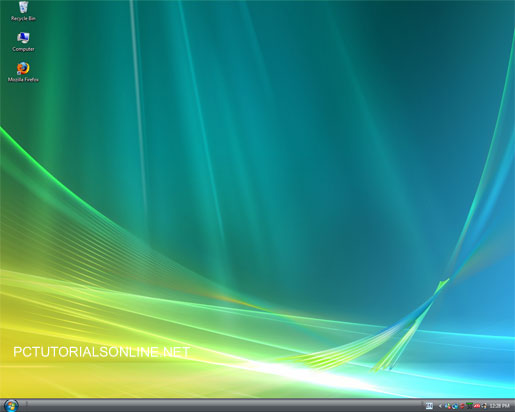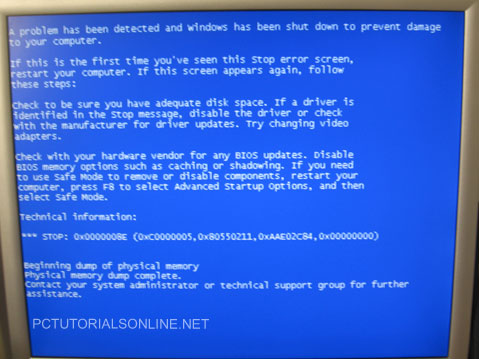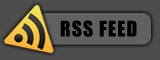September 24, 2008
Posted by: pctutorials : Category:
Tips,
Windows
A lot of people quite like the look of Vista, but cannot buy it because their PC isn’t powerful enough and don’t want to spend money upgrading either. There are many WindowBlinds themes created by users that look like Vista, but this doesn’t give you the Vista startup screen, Shutdown screen, sidebar and so on. You could argue that using WindowBlinds, along with other third party tools to create the Vista experience is a good solution. But what if you could transform Windows XP to Vista with one program? That would be a lot easier, wouldn’t it?
Thanks to Manuel Hoefs, you can use VistaMizer to emulate Windows Vista on XP. It creates a most adequate replica of Vista, using a single installation program with easy to follow prompts. Installation does however modify system files, but they can be restored back to their original state easily as the program creates a system restore point before modify them if you need to. You can download the program from:
http://vistamizer.uptodown.com/en/
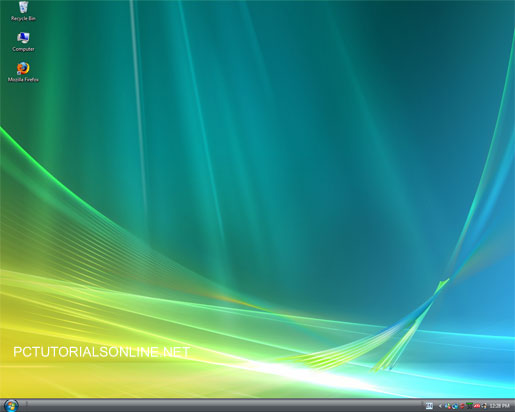
If you enjoyed this post, make sure you subscribe to my RSS feed!
September 22, 2008
Posted by: pctutorials : Category:
Tips,
Windows
Not long ago, i talked about Why you shouldn’t use windows’ Defragger. Most of you realize that it’s important to defrag often to keep your hard disk fast and efficient. But did you know that the best time to defrag is just after you’ve started your system? That’s because defragmentation is quicker when the defragmentation tool doesn’t have a large page to handle.
You could fumble around the the start menu to start defragging at startup, but a better solution is to add a scheduled task. The other option is to do a regisrty hack, but a scheduled task is more customizeable, as you probably don’t want to defrag each time you boot up your PC. If you’re using a third party defragging utility, chances are it should have a built-in scheduler.
If you enjoyed this post, make sure you subscribe to my RSS feed!
September 21, 2008
Posted by: pctutorials : Category:
Troubleshooting,
Windows
Not long ago, I decided to install windows service pack 3, as automatic updates had downloaded the content. I clicked next to install and left it running in the background. While i was working on some documents, during the update process , my computer stopped and gave me the cold-hearted Blue Screen Of Death. After 7 years since Microsoft released Windows xp, I thought they’d conquered update issues. Obviously not.
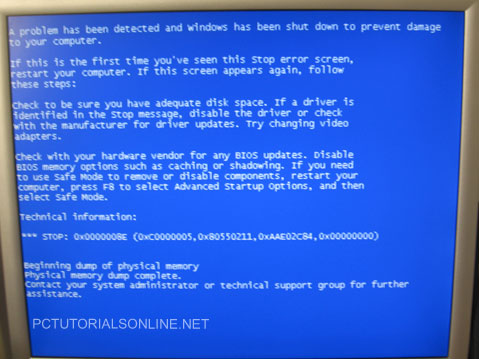
So my advice is, before you update something, save all of your work currently open, then attempt to update. And if your lucky, you won’t get a BSOD. Have you had any issuses with updates or BSOD’s? Please share your experience with us.
If you enjoyed this post, make sure you subscribe to my RSS feed!
September 19, 2008
Posted by: pctutorials : Category:
FireFox,
Security,
Tips

NoScript, by Informaction is plug-in that allows you to disable unwanted Java script, Java and more on unwanted websites. This means malicious codes on websites have no way of running on your computer. Also, you can prevent video playback on sites that run using java script. And because it uses a white-list to allow sites, it means you customize it as much as you like. So to sum it up, this plug-in means:
- No worries of malicious code running.
- Prevent video from running, thus saving you bandwidth.
- Has a white-list to allow sites.
You can get it here: No Script
Your Anti-virus software will really appreciate it  .
.
If you enjoyed this post, make sure you subscribe to my RSS feed!
September 18, 2008
Posted by: pctutorials : Category:
Security

There are various ways of transferring data to your backup medium(s). Each operation has its pros and cons. Let’s explore them and by the end, you should be able to conclude which strategy is best for you.
Basic Copy Operation (drag-and-drop in the OS file manager)
Pros
• Good for small backups, which don’t need to be copied regularly.
• Everything that is copied should be bit-to-bit as the original
Cons
• Restoring to a particular point in time could be time consuming and also impossible if the file is constantly overwritten.A Full Backup
Pros
• The earlier backup can be restored and minimal data is lost.
• Files can easily be found and restored to a particular point in time.
Cons
• If data is to be saved regularly, the storage space requirements will add up to be huge compared to the other options.
An Incremental Backup Strategy
Pros
• An incremental backup strategy is the most space efficient strategy because it only copies the changed files since the full backup.
Cons
• If one of the incremental backups is damaged, the data from the later backups are useless.
• To find one particular file, you either need a good backup management tool or work will be difficult and there is risk of errors occurring.
• To restore a complete data set, the latest full backup and all the incremental backups are required, making it the most time consuming backup option.
A Differential Backup Strategy
Pros
• If a differential backup is damaged, you can restore the previous backup and lose minimal data.
• For the recovery, you need only two backup data sets: the differential backup from the desired date and the latest full backup.
Cons
• Requires less storage space than a full backup operation but more than an incremental operation.
Creating Multiple Backup Sets
Pros
• If a backup set goes bad, simply use the other set, making this option the most reliable.
• Restoring data will depend on the backup operation used.
Cons
• Requires the most storage space out of all the backup strategies.
Encrypting the Backup Data
Pros
• Encrypting the data will not affect storage space, but will defiantly make it more secure.
• Encrypting the backup will have no effect on redundancy.
Cons
• Restoring data from a certain point of time can be harder if proper software is not used because the date could be encrypted.
Reading from the above option, you should be able to work out which backup operation is best for you. For example, if you’re running a small business that deals with a small amount of document data, a full backup operation would be recommended due to the nature of the small file sizes. We’ll continue our series with part 4 being which software to use. Stay tuned!
If you enjoyed this post, make sure you subscribe to my RSS feed!
September 17, 2008
Posted by: pctutorials : Category:
Case Mods,
Quiet PC,
Tips
What do you mean “suspend” your hard disk? This is a very common practice for quiet PC enthusiasts. It’s the instance of taking your hard disk and holding it in place using elastic. What’s the advantage? Hard disk noise is greatly reduced because usually when hard mounted, the hard disk transfers noise through the screws and onto the case chassis. This amplifies the amount of noise being made. I’ll show you how I did mine and best of all, if you have two pairs of old undies hanging round, you can do this mod for free!
First thing to do is to obtain some elastic. If you have some old undies, these would be perfect for this operation. Cut off the material part of the underwear, which will leave you with two loops of elastic, one from each.
Elastic; check!
I’m using a 5.25 inch drive to mount my hard disk; however you may be able to find somewhere else to mount it. Once you have you elastic mounted and secured, feed the hard disk drive through the elastic and verify that it isn’t touching the metal chassis. It’s a bit of trial and error, but you should find a sweet spot. Re-connect the Hard disk drive power and SATA (or IDE) and boot it up. You’ll be amazed at what you can’t hear anymore. The elastic magically absorbs the vibration, which in turn dampens the noise. Not bad for two pairs of old undies eh? Enjoy.
If you enjoyed this post, make sure you subscribe to my RSS feed!
September 17, 2008
Posted by: pctutorials : Category:
Tips,
VOIP

Wouldn’t it be great if you could make free phone calls? By now, I’m sure you’ve heard of an application called Skype. If you haven’t, it’s all the rage at the moment. Skype is a free VOIP (Voice Over Internet Protocol) program that allows you to make free phone call to other skype users for free. The olny cost is your interenet connection. This is excellent for making international phone calls because on a standard telephone line company, rates are expensive.
Another great feature Skype offers is the ablity to make video calls which is an attractive feature. So you’re probably wondering why everyone hasn’t made the switch to skype and ditched their phone company. This is where Skypes’ freebie run comes to a halt. To make phone calls to landlines or mobiles, a cost is incurred from transfering the VOIP data to a standard phoneline gateway. While rates are reasonable, its nothing to brag about. But if your buddies have skype on thier computer, you can still benefit. If you’ve built an effiecent PC, you could let it run all day to make and recieve phone calls. See Green IT: How to Cut your Power Bill.
That pretty much somes up Skype. There are other programs out there, but Skype is the best of them. You can download it from here: http://www.skype.com/download/
If you enjoyed this post, make sure you subscribe to my RSS feed!
September 12, 2008
Posted by: pctutorials : Category:
Hardware,
How To
A lot of people today face the ever increasing power bill cost. Computers tend to add a considerable amount to the bill. But recently, computer hardware manufactures are coming around to the fact that more and more people are becoming environmental conscious. So this is a win/win situation for the end user; the power bill is reduced and in turn, less pollution is made for the environment.
If you’re building a new PC and want to reduce your power bill, consider the following points:
- Buy a power supply unit that is 80 plus certified. This means maximum efficiency is obtained when your pc is running with minimum power wastage. PSU manufacture Seasonic produces such excellent power supplies.
- Consider purchasing a case that has excellent natural airflow. The more freely air can be moved, the less need for more case fans. Antec have advanced chassis that are aimed for low airflow situations.
- Think about buying an energy efficient motherboard. Gigabyte have a lot to offer with their motherboards consisting of dynamic energy saving technologies, your PC will run much cooler and be more reliable.
- The processor you purchase will make a big difference on power usage. Both Intel and AMD have technologies to keep power down to a minimum but Intel has a better performance to price ratio and when you start moving up the line, AMD processors currently run hotter than Intel. You should also decide whether to buy either a dual core or a quad core. See Dual Or Quad? Which is Better?
- Consider buy a Western Digital hard disk, as Western Digital has produced a “Green Drive” which is a technology that reduces hard disk power consumption.
If you’re not planning on building a PC anytime soon and would like to reduce power consumption, try these ideas:
- If you’re running an AMD processor, enable Cool “n” Quiet in the BIOS as this will throttle the CPU.
- If you’re running an Intel processor, enable Intel SpeedStep Technology in the BIOS as this will throttle the CPU.
- Lower your monitor’s brightness setting.
- Shut off your monitor in between breaks.
- Don’t leave your computer on overnight.
By following the above points, you will see a reduction in power usage from your PC. What this means is the air will be cleaner and you’ll save money from your power bill. Nice.
If you enjoyed this post, make sure you subscribe to my RSS feed!