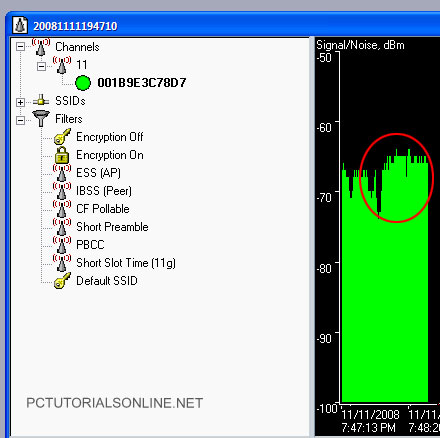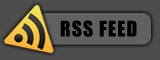November 25, 2008
Posted by: pctutorials : Category:
Gaming,
How To,
Networks
I don’t know about you, but I’d save $100 rather than spending it on an official Xbox 360 wireless G adapter. I also know it’s possible to buy a Linksys WRT54GS and use it as a bridge, but your still spending money. If you have a computer that already has a wireless connection and that is close by your Xbox 360, you’re in luck. Using a Ethernet cable, you can attach your Xbox 360 to your computer, then share the internet connection via the wireless. Interested? Here’s how to go about it:
- Attach a Cat5E Ethernet cable to your PC to the Xbox 360.
- Turn on your Xbox 360. On the PC, enable the Wired LAN port. You should get a connection however windows will display a limited connection notification, which you don’t need to worry about now.
- On the Wireless Connection icon in Network Connections, Right-click and select properties >Advanced tab> select a tick in “Allow other network users to connect through this computers Internet Connection”> Select from the combo box the Wired Lan Connection, in my case “Local Area Connection”. Click OK. See screenshot for details.
- Back to your Xbox 360, Test Xbox Live in the networking settings options. You should now have successfully attached your Xbox 360 to the internet.
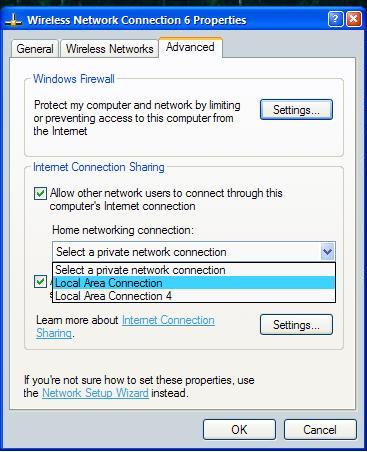
I haven’t tested any FPS (or any games) online over this connection as I don’t have a Gold Membership. Also, you will need to have your computer switched on to be able to use Xbox 360 online because the PC is the gateway. Still, not bad for free wireless for your Xbox 360!
If you enjoyed this post, make sure you subscribe to my RSS feed!
November 11, 2008
Posted by: pctutorials : Category:
Freebies,
How To,
Networks,
Tips
I had read about people boosting their wifi signal using kitchen utensils to food containers such as Pringles. This was an easy way to boost your signal and to increase your transfer speed. I thought this was all well and good, but what if you did not want to sacrifice you only food dish strainer? Or what if you did not eat Pringles (I don’t)? I set myself on a misson to find a object that most households would have or could easily obtain. It struck my mind that most people had spindle packets of CD-R’s, which previsouly I wrote about how to fix that side hole on your PC Case with a CD protector.After a about half an hour of planning and construction, I came up with the following:
I know, masterpiece isn’t it?
Yep, doesn’t look professional but this CD-R spindle pack combined with a silver foil is the bomb. So how do you go about making one I hear you say? I’m glad you asked. You’ll need the following resources:
1x Empty 50 CD/DVD spindle pack
1x 13cmx13cm silver foil
1x X-acto knife or similar
1x Cutting board
1x Marker
The main point is to get the silver foil cut and fitted to size. For that, you’ll need to place your empty CD spindle pack on the tin foil and trace around it with a marker. NOTE: Try to keep the silver foil as flat as possible because crinkling the foil can lessen the wifi signal boost.
Note the smaller circle in the middle; you’ll need to cut this out too.
Place the silver foil on the cutting board, and using the X-acto knife,
slowly cut out the two circles. Once they’re cut out, place the silver foil over the empty CD spindle pack and you’re just about done. All you have to do now is place your new wifi signal booster over your router’s aerial like so:
Yes, I’m in search of alien activity 
The signal increase is questionable as I don’t not have any fancy testing equipment, but Network Stumbler showed an increase of signal:
Every bit counts
Even though the increase is minimal, I still had fun making this project. If you give this a go , please leave a comment on how it went  .
.
If you enjoyed this post, make sure you subscribe to my RSS feed!
September 26, 2008
Posted by: pctutorials : Category:
How To,
Networks,
Tips,
Windows

If you’ve ever browsed folders on a network, you’ll know how slow it can be. With a simple registry hack, you can increase your network browsing speed. Here’s how to do it:
- Click Start>Run and enter ‘regedit’.
- Navigate to HKEY_LOCAL_MACHINE/Software/Microsoft/Windows/Current Version/Explorer/RemoteComputer/NameSpace
- Locate the key named {D6277990-4C6A-11CF-8D87-00AA0060F5BF}. This key tells Windows to search for scheduled tasks, of which there are none. Right click on it and delete it.
- If you have no use for viewing remote shared printers and is only interested in shared files, consider deleting the printers key as follows: {2227A280-3AEA-1069-A2DE-08002B30309D}. This will further improve network browsing speed.
Your networking browsing speed should be now considerably faster, as it will have no delay.
If you enjoyed this post, make sure you subscribe to my RSS feed!