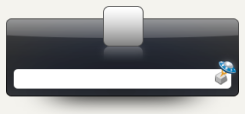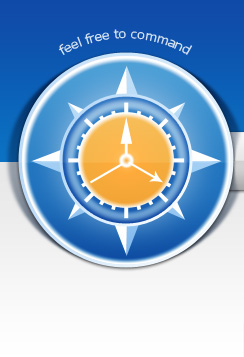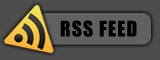I recently ran out of space on my hard disk, and so I decided to delete the Linux partition to free up some space. I then extended the Windows partition to make use of the additional space. In the the process, I mistakenly deleted the boot partition. Reading up the on the net, Windows 10 does have some built-in recovery tools and commands to rebuild the boot loader, but because I had deleted the EFI partition, it was having trouble recovering. So here’s what I did:
1. Download a live CD/USB image of GParted and boot using the corresponding media. There is setup instructions on the site.
2. After booting with Gparted, you need to create an additional partition for the boot loader. I had to shrink the existing partition. To shrink, Select the partition from the list. In the menu, Select Partition > Shrink. I set it to 120mb before the primary partition. This may take a while depending on the size and speed of your hard disk. It took me about 30 minutes on my 256GB SSD.
3. Format the new partition using the FAT32 Fileystem. I set the flag as primary.
4. Reboot the machine with a Windows 10 Disk/USB to get into the recovery options. Select cmd tool.
5. Enter the following commands:
bootrec /fixmbr
bootrec /fixboot
bootrec /rebuildbcd
And that should be it.
If you enjoyed this post, make sure you subscribe to my RSS feed!