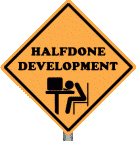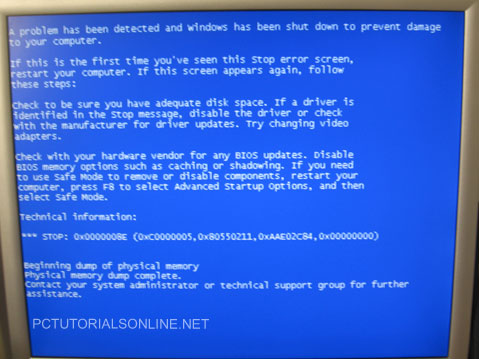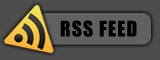September 27, 2009
Posted by: pctutorials : Category:
Tips,
Troubleshooting
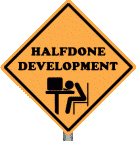
Sometimes in your device manager, you will see a little yellow question mark next to an unknown device. Most of the time, this unknown device can be resolved by installing the correct driver via CD. But what if you don’t have a CD or if the manufacture didn’t provide one?
This is where the freeware application Unknown Devices comes in. By checking the Device Manager for unknown devices and extracting information from it, this program attempts to figure out what the device is.
When Unknown Devices displays the unknown device you are looking for, you can select the text in the list and press F3 which will open up a browser and search for the driver selected. Neat. By the way, the app is also portable so you don’t even need to install it.
If you enjoyed this post, make sure you subscribe to my RSS feed!
February 17, 2009
Posted by: pctutorials : Category:
Gaming,
Troubleshooting

It seems that the Xbox 360 Wireless Receiver For Windows is giving major problems to the majority of PC users. Users are complaining that the device interferes with other USB devices such as the keyboard and mouse. After further investigation, it has been said that the Xbox 360 Wireless Receiver For Windows draws a lot of power, so much so that it kills (temporarily) other devices that are attached via USB.
As it stands, there is no official solution by creator Microsoft (hence are stopping production of this device) at the moment, but you can do the following:
- Make sure the Xbox 360 Wireless Receiver For Windows is plugged into a USB 2.0 socket. This will ensure correct power and data transfer rates are obtained.
- Wireless inference can be an issue too, so if your wireless mouse or keyboard is conflicting, try moving both the receiver for the mouse and keyboard to a different location and/or the Xbox 360 Wireless Receiver For Windows as well.
- Users have reported a greater success rate by plugging the Xbox 360 Wireless Receiver For Windows in the back of the PC USB motherboard ports.
- If all the above fails, buying a separate USB 2.0 hub will most defiantly solve this issue as power is drawn from the wall, not the USB socket.
If you’ve discovered a simple fix or having further issues with the Xbox 360 Wireless Receiver For Windows, post a comment here. Thanks Magnus for bringing up the issue.
If you enjoyed this post, make sure you subscribe to my RSS feed!
September 21, 2008
Posted by: pctutorials : Category:
Troubleshooting,
Windows
Not long ago, I decided to install windows service pack 3, as automatic updates had downloaded the content. I clicked next to install and left it running in the background. While i was working on some documents, during the update process , my computer stopped and gave me the cold-hearted Blue Screen Of Death. After 7 years since Microsoft released Windows xp, I thought they’d conquered update issues. Obviously not.
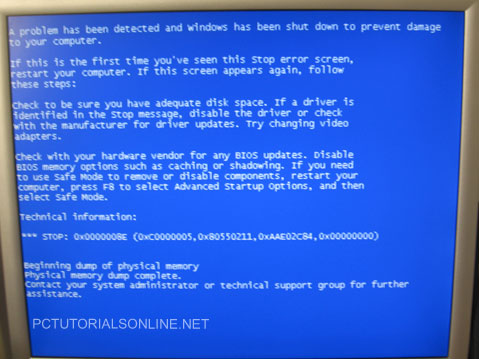
So my advice is, before you update something, save all of your work currently open, then attempt to update. And if your lucky, you won’t get a BSOD. Have you had any issuses with updates or BSOD’s? Please share your experience with us.
If you enjoyed this post, make sure you subscribe to my RSS feed!
September 11, 2008
Posted by: pctutorials : Category:
Hardware,
Troubleshooting
When you’re dealing with repairing PC’s at a hardware level, you must think logically to find the problem. This flow chart by Morris Rosenthat is very helpful when dealing with such problems. It lists all the main parts of a computer and gives suggestions to fix the problem. It’s worth having. Enjoy.
Download Boot Faliure Flow Chart
If you enjoyed this post, make sure you subscribe to my RSS feed!