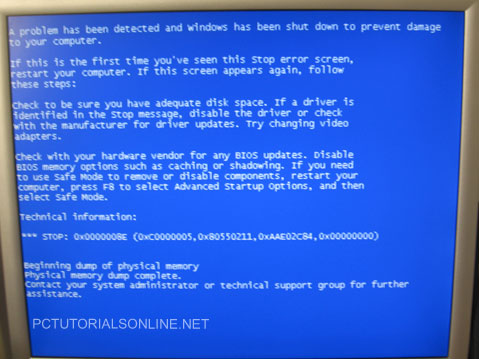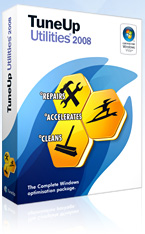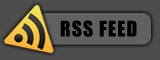September 21, 2008
Posted by: pctutorials : Category:
Troubleshooting,
Windows
Not long ago, I decided to install windows service pack 3, as automatic updates had downloaded the content. I clicked next to install and left it running in the background. While i was working on some documents, during the update process , my computer stopped and gave me the cold-hearted Blue Screen Of Death. After 7 years since Microsoft released Windows xp, I thought they’d conquered update issues. Obviously not.
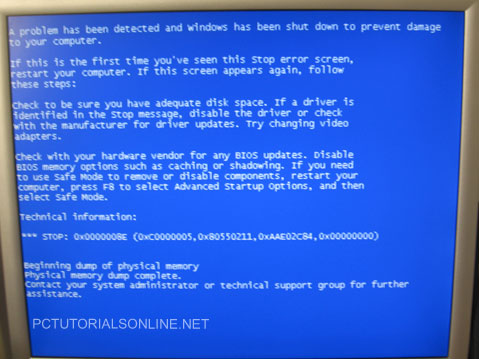
So my advice is, before you update something, save all of your work currently open, then attempt to update. And if your lucky, you won’t get a BSOD. Have you had any issuses with updates or BSOD’s? Please share your experience with us.
If you enjoyed this post, make sure you subscribe to my RSS feed!
September 03, 2008
Posted by: pctutorials : Category:
Tips,
Windows
It’s what everyone is looking for; to speed up a PC easily and quickly. There are many products out there that claim to improve your PC. Most of them work well, others just cause problems, and there are a rare few that perform exceedingly well. Today, I’m going to reveal to you one of them.
Tuneup Utilities 2008 is a Godsend for those who need instant speed and a cleanup. It’s first development started in 1996, with it first release in ‘97 in Germany, Austria and Switzerland. And today, it’s a very popular tool amongst PC enthusiasts because of is simplicity. And this program does give results. Featuring an effective defragmentation tool for Hard disks, a defragmentation tool also for the registry, a startup manager, an internet optimization tool, and much more Tuneup utilities 2008 is an ace program.
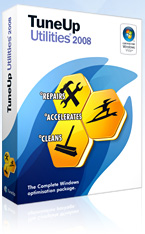
Optimization is the main purpose of this program; however they have gone a bit further in allowing users to customize windows. With over 400 options to choose from, optimizing windows just got a little bit sweeter.
More information : Tuneup Utilities 2008
If you enjoyed this post, make sure you subscribe to my RSS feed!
August 26, 2008
Posted by: pctutorials : Category:
Tips,
Windows
It has been said before that you should defrag your computer at least once a month. The reason for this is because the windows file system is inefficient. Once you start installing software, removing old ones and are using day to day software, things start to become a little bit unorganized. Microsoft’s Remedy was for users to use their defragger tool. Unfortunately, the defragger tool is just as bad as their file system; it only improves speed in a minute manner. So what is the solution?
After researching a while, I came across PerfectDisk 2008 Professional by Raxco. This 3rd party program has a much better algorithm than the packaged windows one. It also has a technology called StealthPatrol™. This innovation allows the program to defrag your computer when it’s idling, making it flexible and not sucking up your resources when you most need them. Along with its sleek interference and recycling tools, PerfectDisk 2008 Professional is a killer piece of software that does leaps and bounds over Windows’ Disk Defragmenter. You can read more about it here:
http://www.raxco.com/home_office/home_perfectdisk_professional.cfm
If you enjoyed this post, make sure you subscribe to my RSS feed!
August 17, 2008
Posted by: pctutorials : Category:
Security,
Tips,
Top Software,
Windows
No one needs to be told that when your connected to internet, you’re at risk of been attacked or infected. What’s the best way to tackle the problem? What are my choices and how do I go about it? Fortunately, there are many products around to help prevent such an occurrence. Let’s break these products down:
- Anti-Virus − A software program which helps protect a computer against being infected by a virus. A virus is capable of corrupting data and is able to spread to other victims with out the user knowing.
- Anti-Spyware − A software program that is designed to stop spyware from entering the users computer. Spyware is software that is installed by stealth and tracks the users computers activities and private information. It then secretly relays the information back to the publisher.
- Firewall − A firewall can either be hardware or software based and is used to prevent unauthorized access to the users computer. In the physical security analogy, a firewall is equivalent to a door lock on a perimeter door or on a door to a room inside of the building – it permits only authorized users such as those with a key or access card to enter.
There are a lot of companies to choose from, some offering their products as freeware, and others as paid software. One standout in the freeware section is Zone Alarm’s Free Firewall. It covers the basics and works a treat. Windows Defender does an ok job for cleaning out spyware for free and is already installed on Vista machines. And for antivirus software, Bitdefender have their free antivrus software up for grabs.
Whilst all the above software is good, paid software offer more advanced features and support making them much more appealing. Also, you can get packages from vendors which have Anti-virus, Anti-Spyware , and Firewall all in one. Zonealarm Security Suite is an excellence choice and it covers the three primary areas of a Anti-virus, Anti-spyware, and Firewall. And I can say that it does work: ZoneAlarm Security Suite

If you enjoyed this post, make sure you subscribe to my RSS feed!
August 14, 2008
Posted by: pctutorials : Category:
Tips,
Windows
You can make Windows automatically log on a user, bypassing the Welcome screen, which means a faster boot-up time.
- Log on on as an Administrator.
- Click Start-> Run and type control userpasswords2 and press Enter.
- On the Users tab, select the user you want to automatically log on, untick ‘ Users must enter a user name and password to use this computer’ and click OK. This brings up the ‘Automatically Log On’ dialog with the name of the account you selected.
- Enter the existing password for that account and click OK. Don’t try to use this box to change a password. If you do, chances are the computer will hang the next time you reboot.
To override the automatic logon, press the Shift key when the Windows logo screen appears at startup and keep the key depressed until the classic Log On screen displays.
If you enjoyed this post, make sure you subscribe to my RSS feed!
August 14, 2008
Posted by: pctutorials : Category:
Tips,
Windows
The quality of text on your screen is very important to you as it affects your eyesight. The clearer the text, the less eye strain. There’s a simple tweak to improve the appearance of text and best of all, its free. Cleartype, a technology Microsoft invented back in January 2000, was aimed to improve the appearance of text on computer displays. Despite when it was made, it wasn’t made default in Windows Xp. Here’s how you enable it:
- Right click on the desktop and select Properties.
- Select the Appearance tab and click Effects.
- Tick “Use the following method to smooth edges of screen fonts” and select from the drop-down box “ClearType”
- Click OK and Apply.
The text on your screen should now be a lot clearer and sharper.
If you enjoyed this post, make sure you subscribe to my RSS feed!