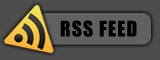Learn About Your Vistitors
If you’re website owner, you know it’s important to have visitors, and with the right information, you can improve your visitor statistics. These statistics can tell you a lot of things, such as the number of unique visitors you’ve had, where they come from, what they look at, and the time they spend visiting. Chances are you’ve got a nice stat counter from your web hosting provider; if you haven’t, I’ll show you how to add one for free.
You may think that because you don’t sell any products, you don’t need to log stats. This is untrue. For example, my blog provides tutorials and tips for PC’s. With statistic information, I can see which tip or tutorial is popular, and then use that to my advantage by providing more tips or tutorials on that topic.
So how do log these statistics? What you need is a visitor tracking service. The service operates by giving you a code to stick on your website so that they can track the information for you. The service that I recommend is StatCounter. The service is free for small websites and the depth of data recorded is very good. Everything is set out well and is easy-to-read. With this service enable, you’ll be able to see what popular and what’s not, therefore able to provide better content.
If you’re using interested in obtaining statistics, here’s how to add a counter to your site:
1. Visit www.statcounter.com and click ‘Register Now’ to open a free account and create a project for your current site.
2. Configure the specifications for your counter. You may wish to set the counter invisible or otherwise choose another option. StatCounter will provide you the code you need to copy and paste into the body area of every page on your website. Edit the files and re-upload them.
3. To view the statistics for your Website, visit www.statcounter.com and log in. Click the ‘My Projects’ link and click the project for the Web site to track. You’ll see a summary page with current visitor numbers – you can select other dates if desired and choose other stats from the list down the left of the screen.
If you’re using Wordpress like me, follow the previous steps until you get to the part of setting the counter invisible. Instead of pasting in a code to your Web site, StatCounter have provided a plugin for you to use:
1. Click here to Download a zipped version of the StatCounter Wordpress Plugin
2. Unzip this file and upload the enclosed PHP file “StatCounter-Wordpress-Plugin.php” into your “wp-content/plugins” folder
3. Go to your Plugin screen in your WordPress admin console
4. Fill out the details, as per the instructions.
5. Switch the plugin over to Enabled.
If you enjoyed this post, make sure you subscribe to my RSS feed!