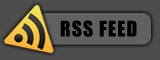Considering what happened on this incident , I think it's fitting to write up a tutorial on how to backup your wordpress Database. There are a couple of ways to backup your database, I'm going to show you how to do it using WordPress Database Backup Plugin .
- Extract wp-db-backup.php, upload it into /wp-content/plugins/ and activate it under the Plugins menu.
- Click the Manage menu in your WordPress admin area.
- Click the Backup sub-menu.
- The plugin will look for other tables in the same database. You may elect to include other tables in the backup.
** NOTE **
Including other tables in your backup may substantially increase the
size of the backup file! - Select how you’d like the backup to be delivered: Save to server :
- this will create a file in /wp-content/backup-*/ for you to retrieve later Download to your computer :
- this will send the backup file to your browser to be downloaded Email :
- this will email the backup file to the address you specify
- Click “Backup!” and your database backup will be delivered to you.
When having the database backup emailed or sent to your browser for immediate download, the backup file will be deleted from the server when the transfer is finished. Only if you select delivery method “Save to server” will the backup file remain on your server.
Easy as 1,2,3! I encourage you all to backup your database regularly, otherwise you'll have a lot of work to do to get everything back to normal again. Trust me ![]() .
.
If you enjoyed this post, make sure you subscribe to my RSS feed!